TIMESHEET HOW-TO.
DEADLINE
Please have your timesheet submitted to your manager before the end of business on Friday. Payroll requires the approved timesheets by Monday morning in order to process your pay for the week. This deadline may change during statutory holidays, David Aplin Group will send memos prior to the holiday informing of any changes.
STATUTORY HOLIDAYS
Do not include hours for the statutory holiday on your timesheet, unless the hours were actually worked. If you worked the holiday, the hours will be paid as overtime, so please enter them as overtime.
OVERTIME HOURS
Please make sure your hours are separated based on regular time and overtime. Overtime is paid based on your provincial Labour Standards, not based on your regular workday. For example, if you normally work 7.5 hours per day, you are still not paid overtime until after 8 hours in a day or 44 hours in a week, depending on the provincial standard. Contractors and sole proprietors are not paid overtime.
ENTERING YOUR HOURS
- Go to the “Login” section of www.aplin.com (top right of website).
- Log in to the “Timesheets” section, using the User ID and Password that was emailed to you.
- Double-check that you are entering time into the correct week and day.
- Click on the add/edit button for the date you wish to enter time for.
- Choose the correct project based on your current assignment and if the hours are regular or overtime. If your assignment is not showing correctly, please let us know immediately at customerservice@aplin.com.
- Enter your start and end times, using the 12 hr clock format with AM and PM. Enter your unpaid time for the day (lunch, etc).
- Overtime or double-time is auto-calculated based on the hours entered.
- If you have a PO #, please enter it in the “Description” line.
- You must split out your overtime hours on the second line to ensure that you are paid correctly. Please see your province’s Labour Standards for overtime rules.
- Click “Save Changes”.
- Repeat Steps 3 to 9 for each day you have hours.
- Once you have completed and verified your timesheet, click “Submit Timesheet”.You are responsible for having the timesheet approved, please follow up with your manager to be sure they have approved it.
Once you submit your timesheet, an email is sent to your approving manager and you cannot make changes to your timesheet. If you notice an error, you can either:
- have your manager reject the timesheet, this way it will allow you to make the changes and resubmit to your manager,
- or, contact customerservice@aplin.com, this way we can unlock your timesheet for you (your manager sees this transaction).
- If you are a sole proprietor or contractor, please send your invoice directly to the corporate office by fax (1.855.273.7393) or email customerservice@aplin.com). Please include your name somewhere on the invoice.